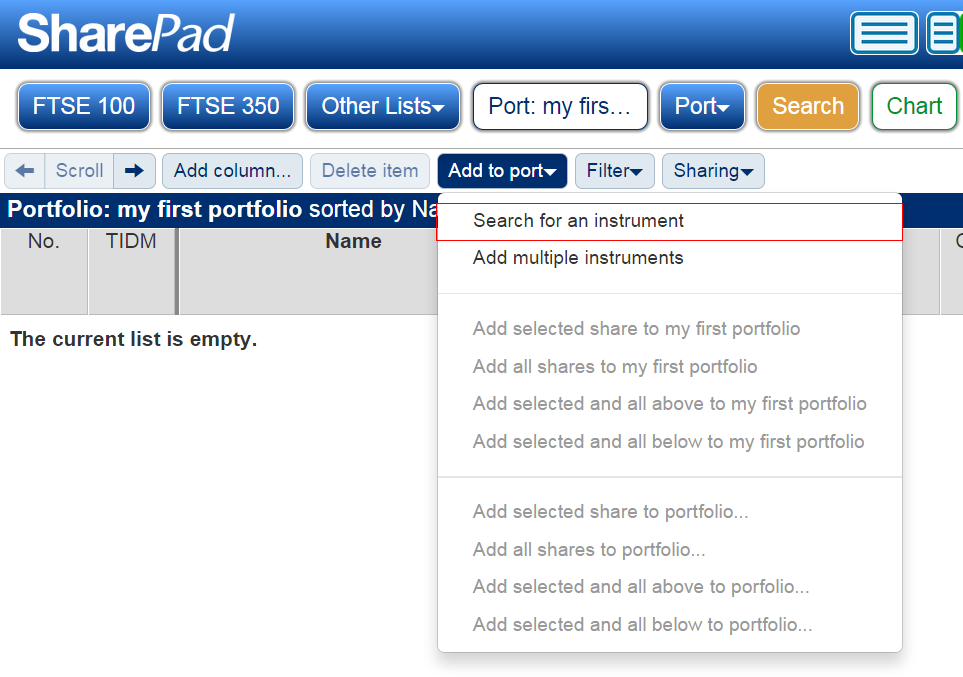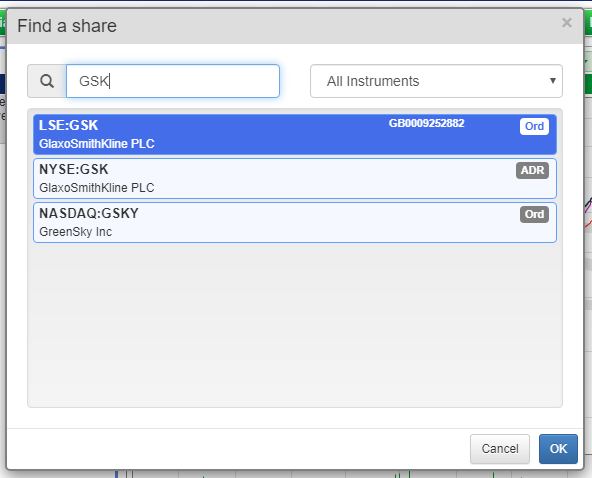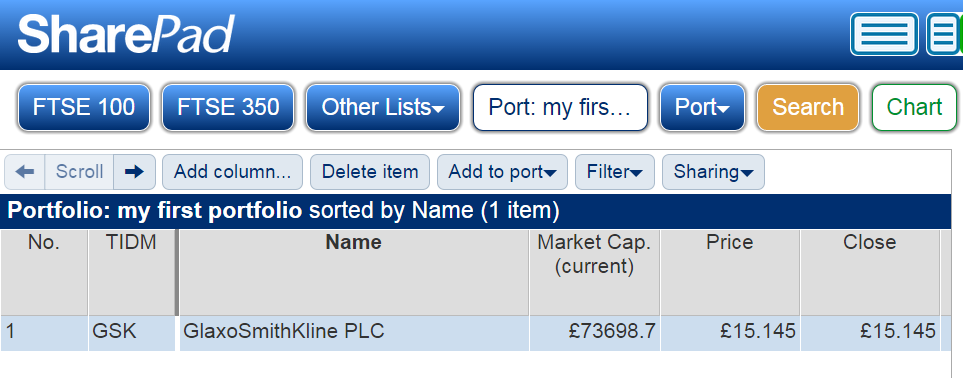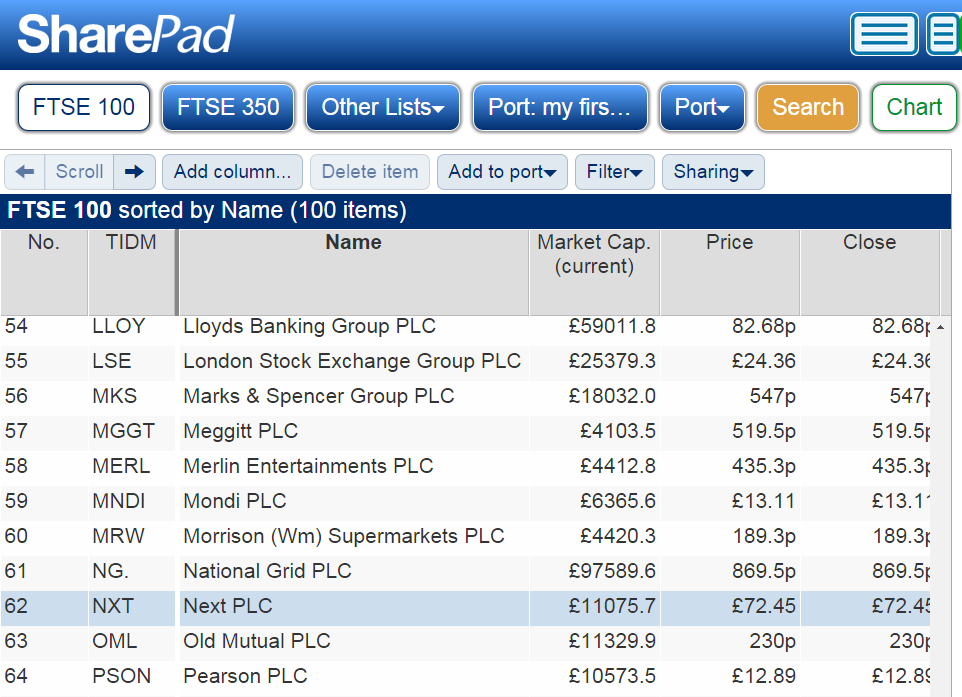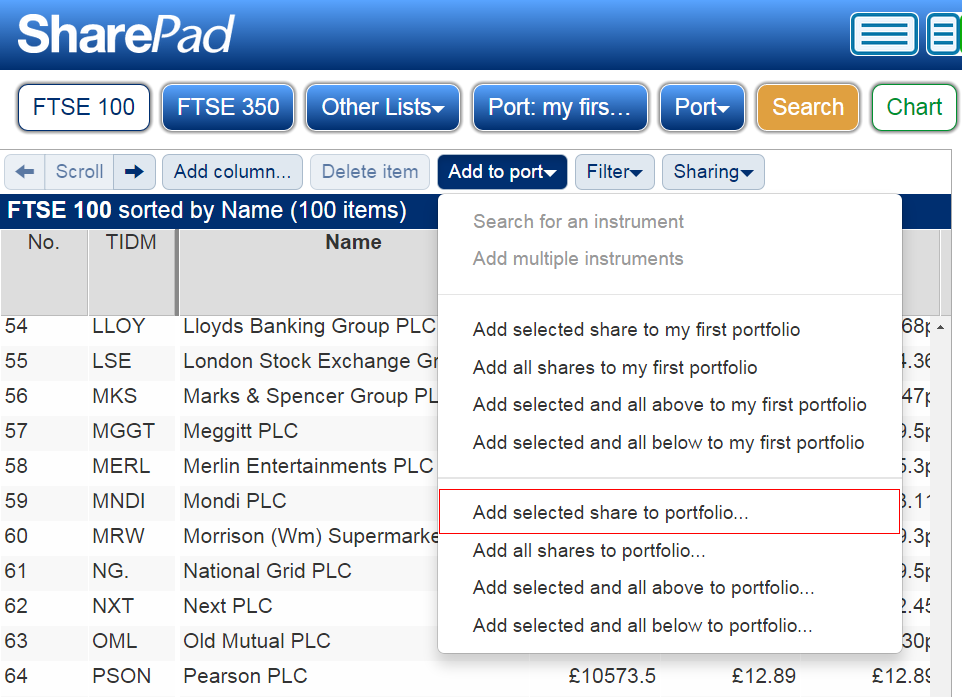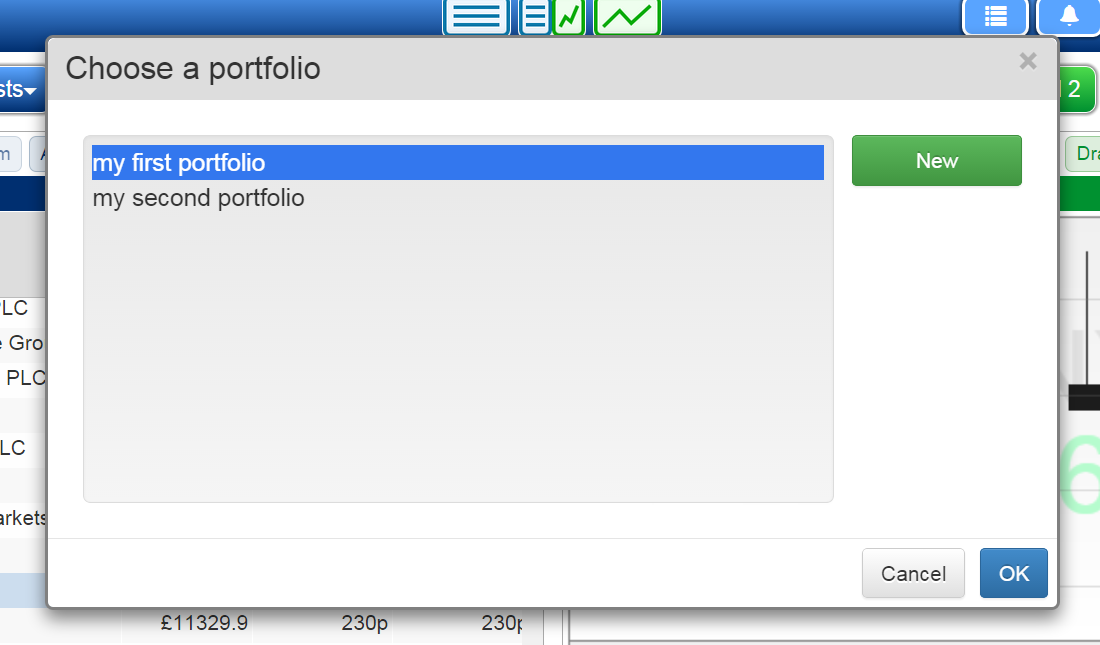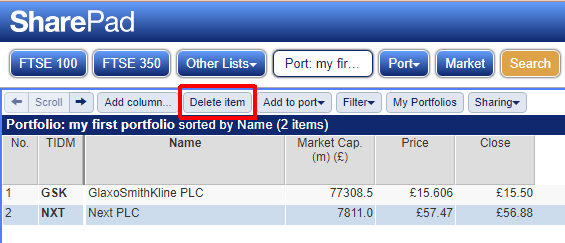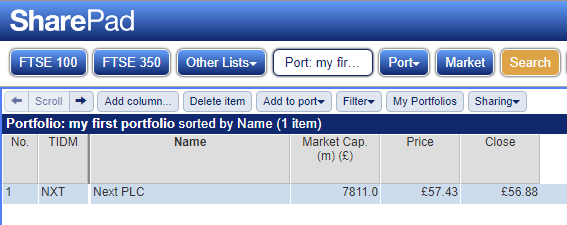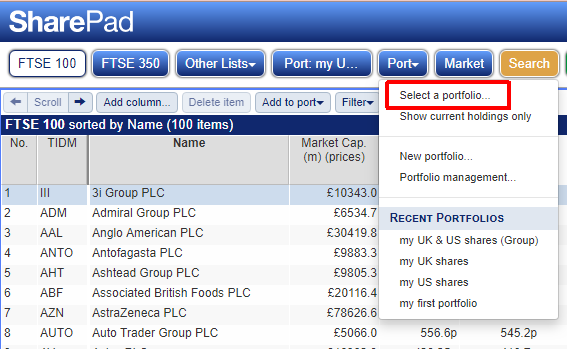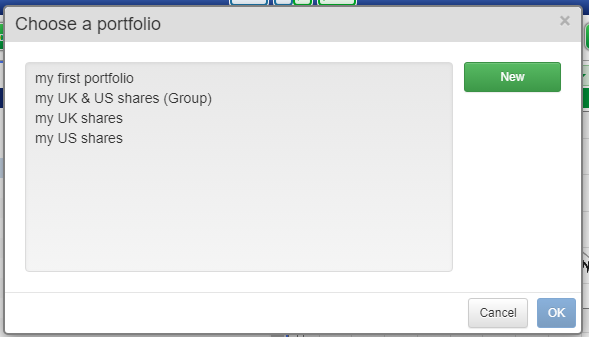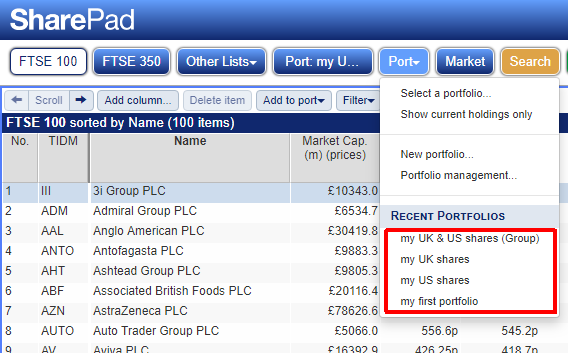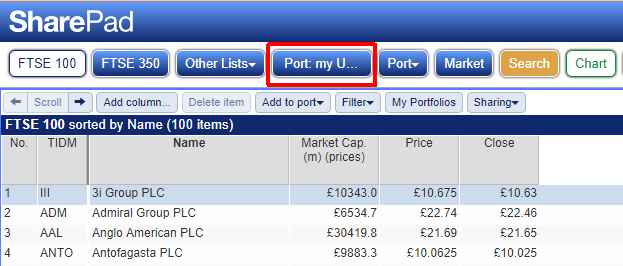Tutorial: Portfolio Basics
This tutorial covers the following portfolio operations:
- How to create a portfolio in SharePad
- How to add a share when in the portfolio
- How to add a share from outside of the portfolio
- How to add multiple shares to the portfolio
- How to delete a share from a portfolio
- How to create a group portfolio
- How to select a portfolio
- How to delete or rename a portfolio
Creating a portfolio
1. Open the Port menu, click New portfolio....
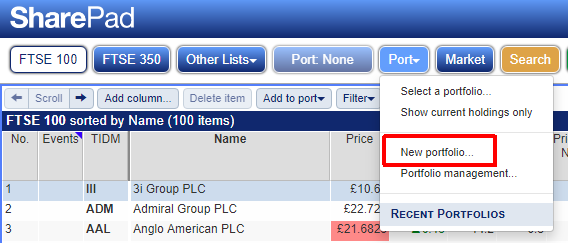
2. When you create a new portfolio, you need to choose a name, the type of portfolio (Normal or Group) and the currency.
You can create Group portfolios in SharePad which contain other portfolios. This enables you to see the overall value and performance of your total investments as well as the value and performance of the individual portfolios in the group. Note that you can't record transactions in a Group portfolio - think of it as a folder for keeping related portfolios grouped together.
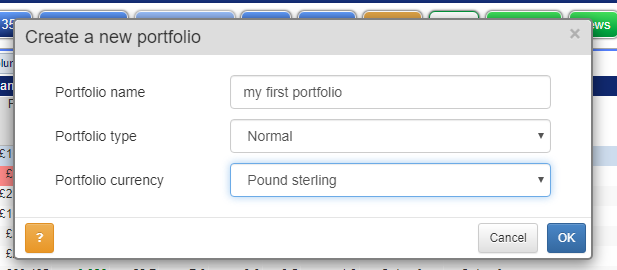
3. The new portfolio is an empty list because shares have not yet been added.
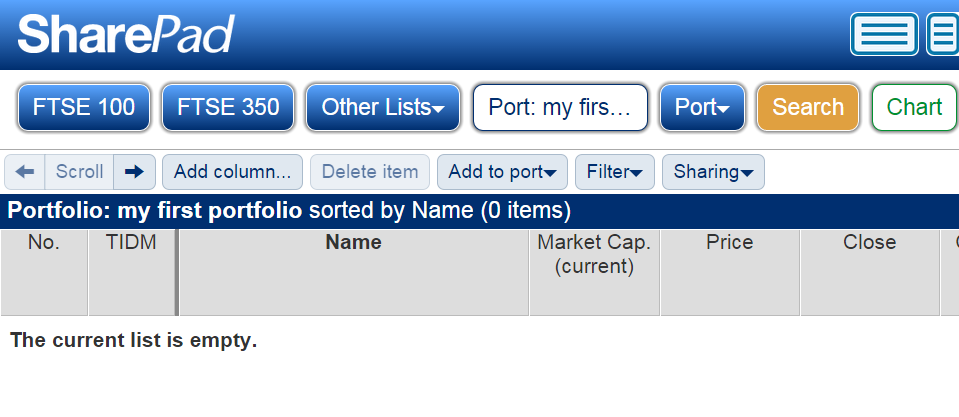
Add multiple shares to the portfolio
1. Open the Add to port menu, click on Add multiple instruments (NOTE: you must be in the portfolio).
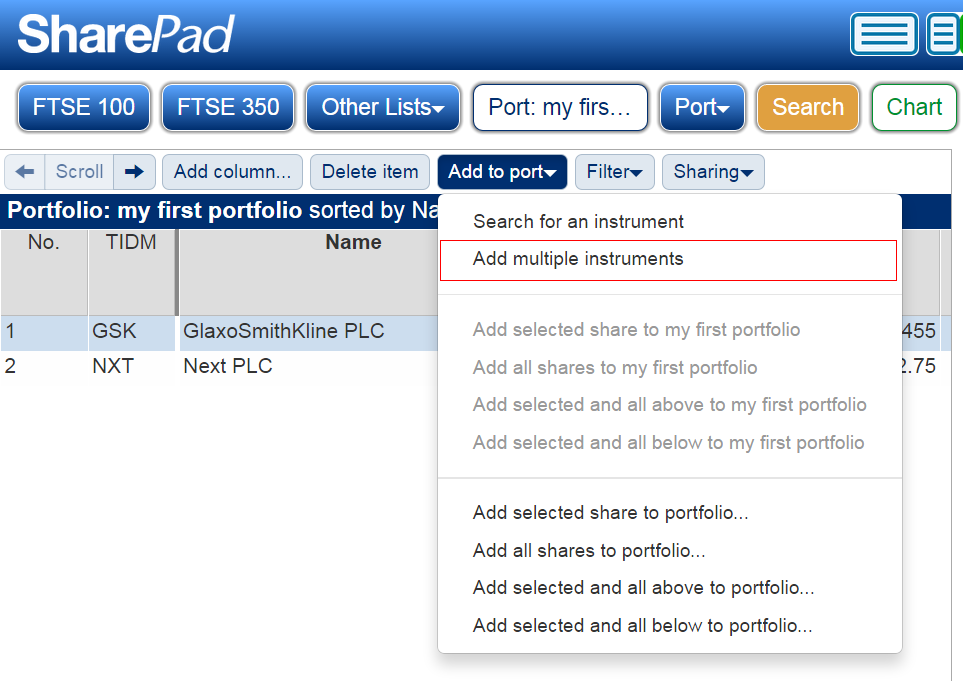
2. Type or paste a list of EPIC codes. You can use ISIN or SEDOL codes if you prefer.
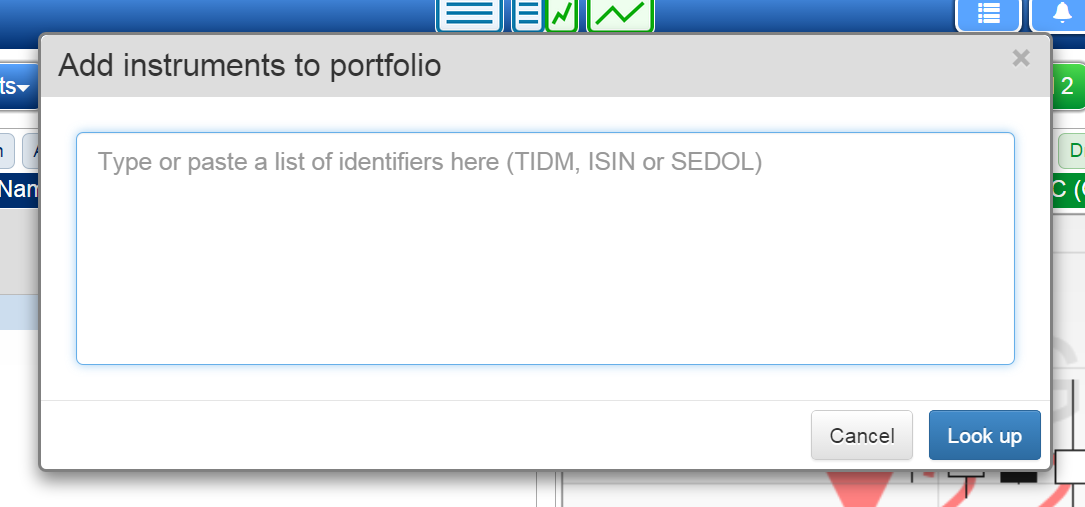
3. The codes must be separated by a space.
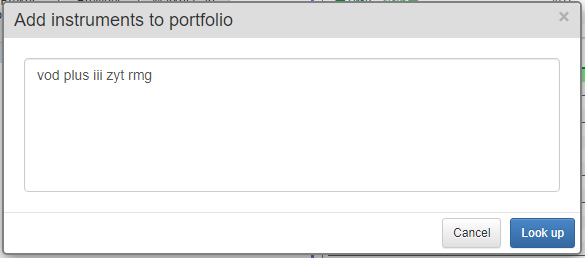
The codes can also be pasted as a list if you prefer.
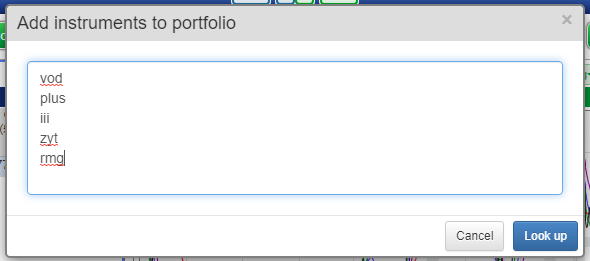
4. Click Look up to see a list of the shares found.
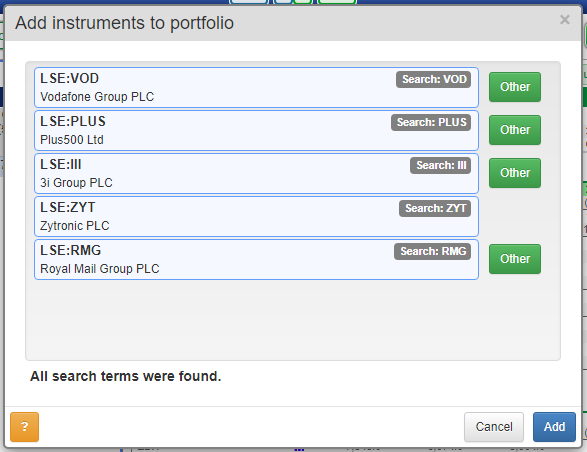
(NOTE: in this example, two or more shares have been found with the code: VOD. Use the Other button to switch between LSE:VOD and NASDAQ:VOD).
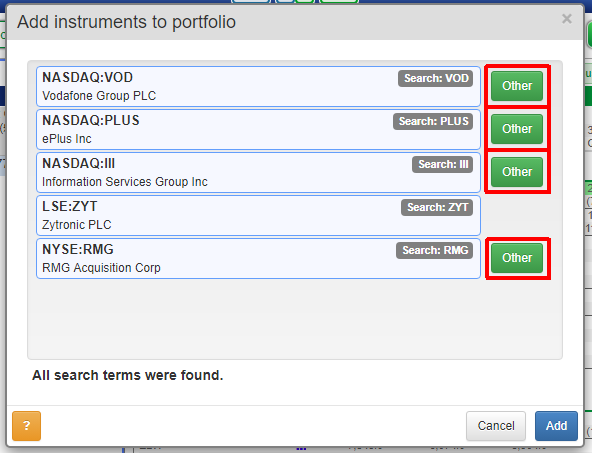
5. Click Add to add all of the found shares to the portfolio.
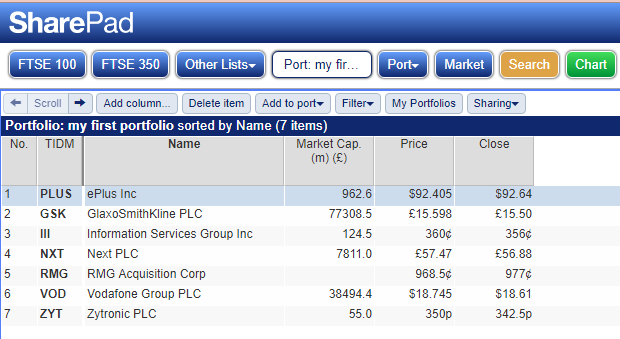
Create a group portfolio
I have 2 portfolios:
my UK shares...
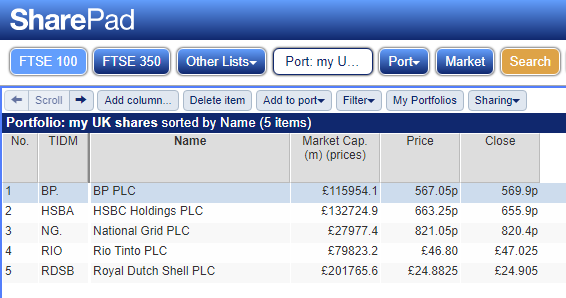
...and my US shares
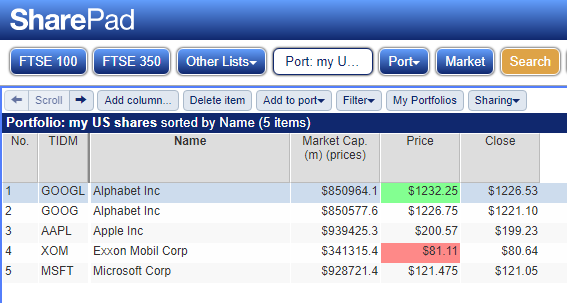
1. Open the Port menu, click New portfolio...
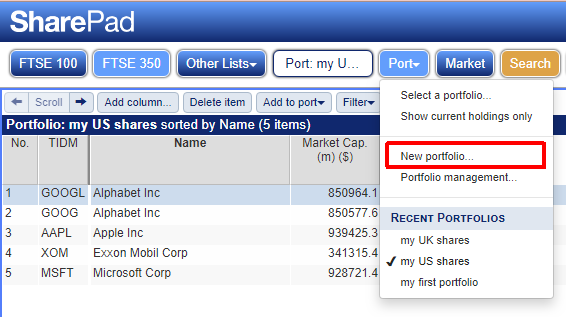
2. Name your new group portfolio, choose 'Group' from the portfolio type drop-down menu, then click OK
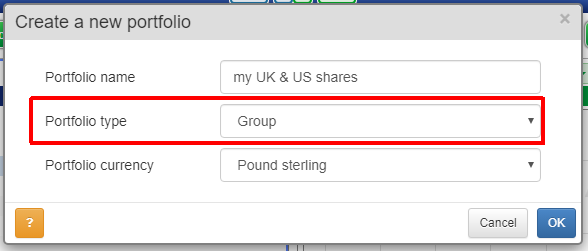
3. Select members from your available portfolios and use the arrows to move them to the group portfolio.
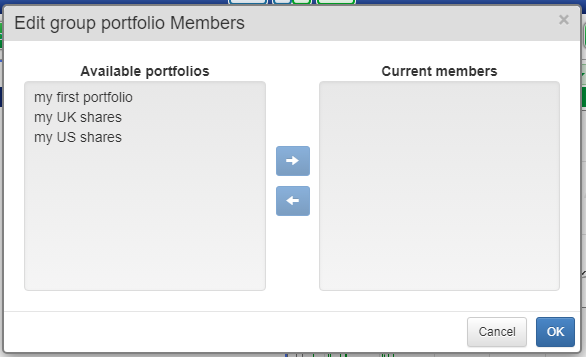
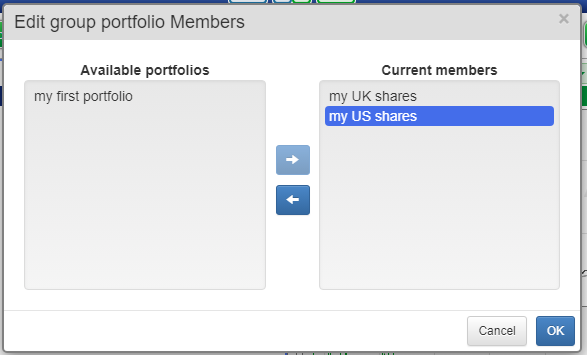
4. Click OK
5. The shares from both member portfolios are listed in the group portfolio.
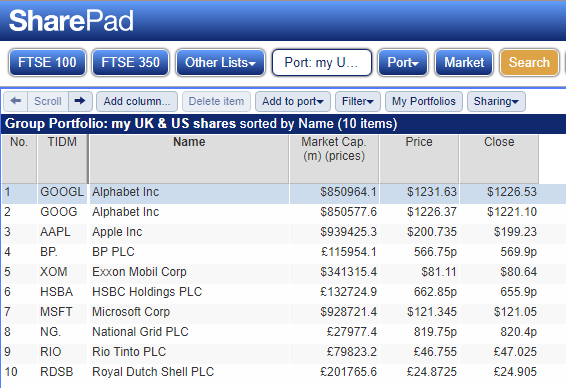
Delete or Rename a portfolio
1. Open the Port menu, click on Portfolio management.
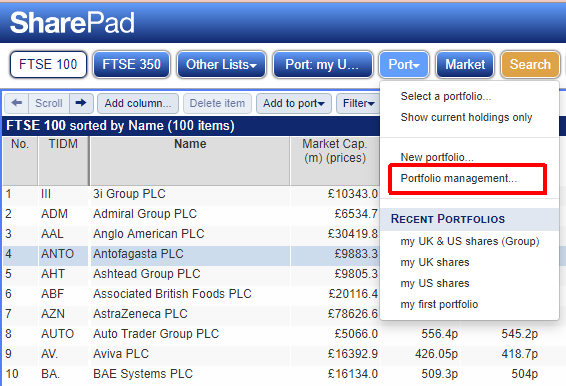
2. Select one of your portfolios, then click Rename to rename the portfolio, or click Delete to delete the portfolio.
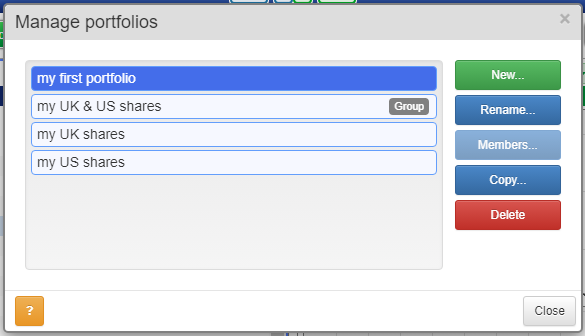
The Portfolio Management utility enables you to create, rename, copy and delete portfolios. It also enables you to add and remove portfolios from a group portfolio.
Most of these actions are straight-forward but note that you can't copy a group portfolio.
To add portfolios to a group portfolio, click on the Group membership button. This presents you with a split dialog. On the left are your available portfolios and on the right are the portfolios already assigned to the group. Use the arrow buttons in between to add or remove portfolios.